スケジュールベースの設定
Capeを開き、「スケジュール」タブに移動し、「新しいスケジュール」をタップします。
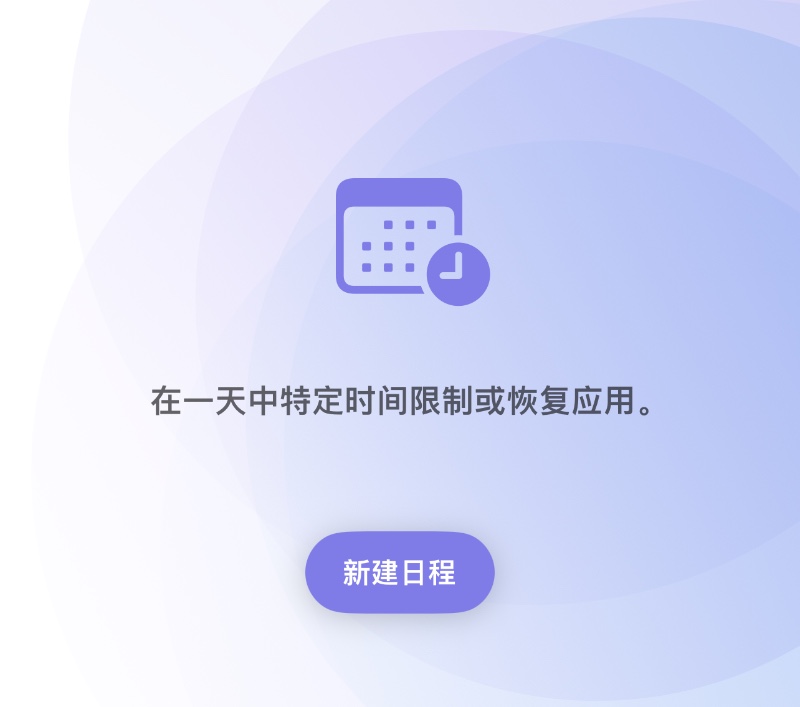
「アプリを選択」をタップして、スケジュールを適用する作成済みのグループを選択します。
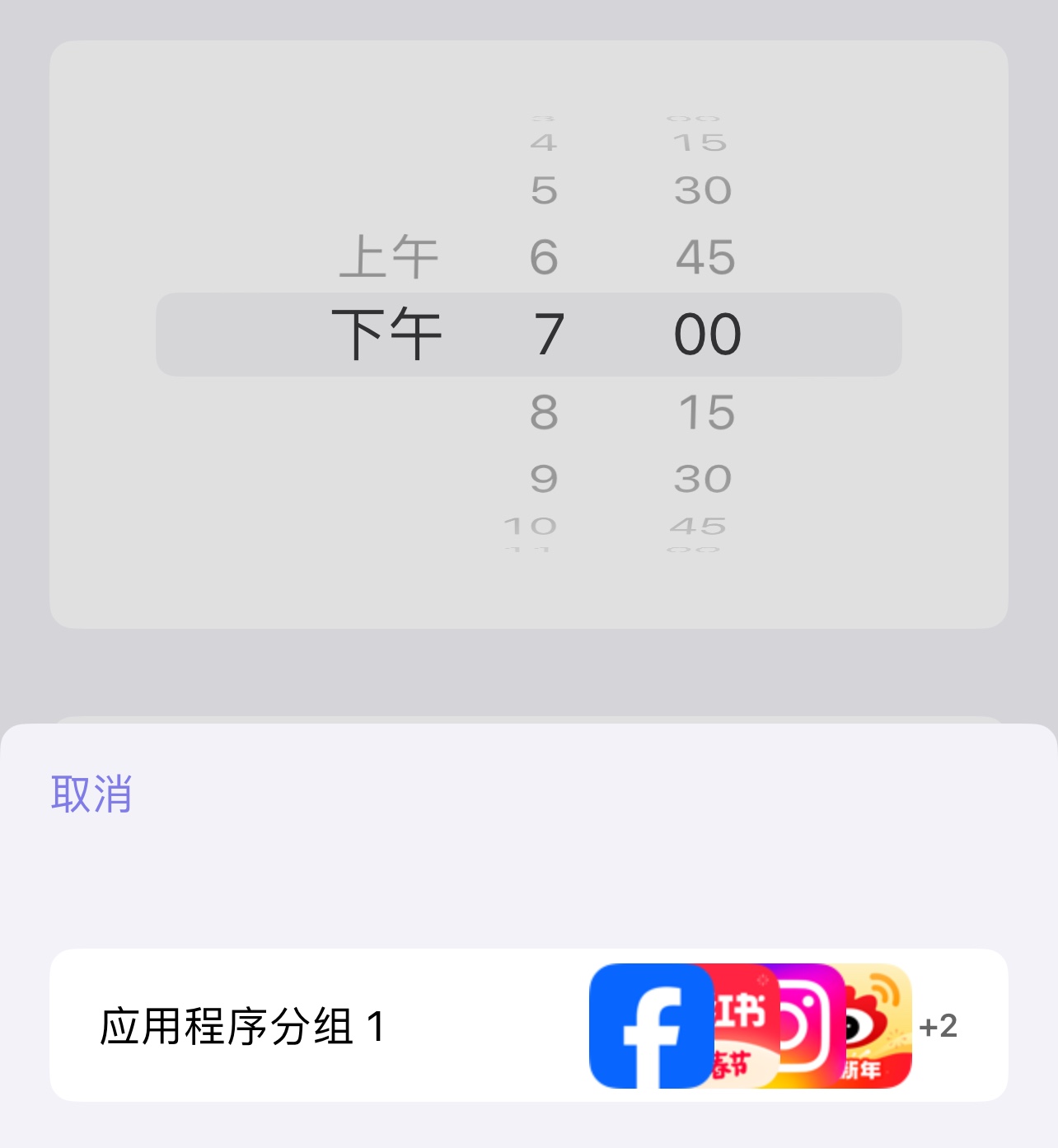
次に、他の設定を行います:時間、曜日、モード(非表示、ブロック、または復元)。
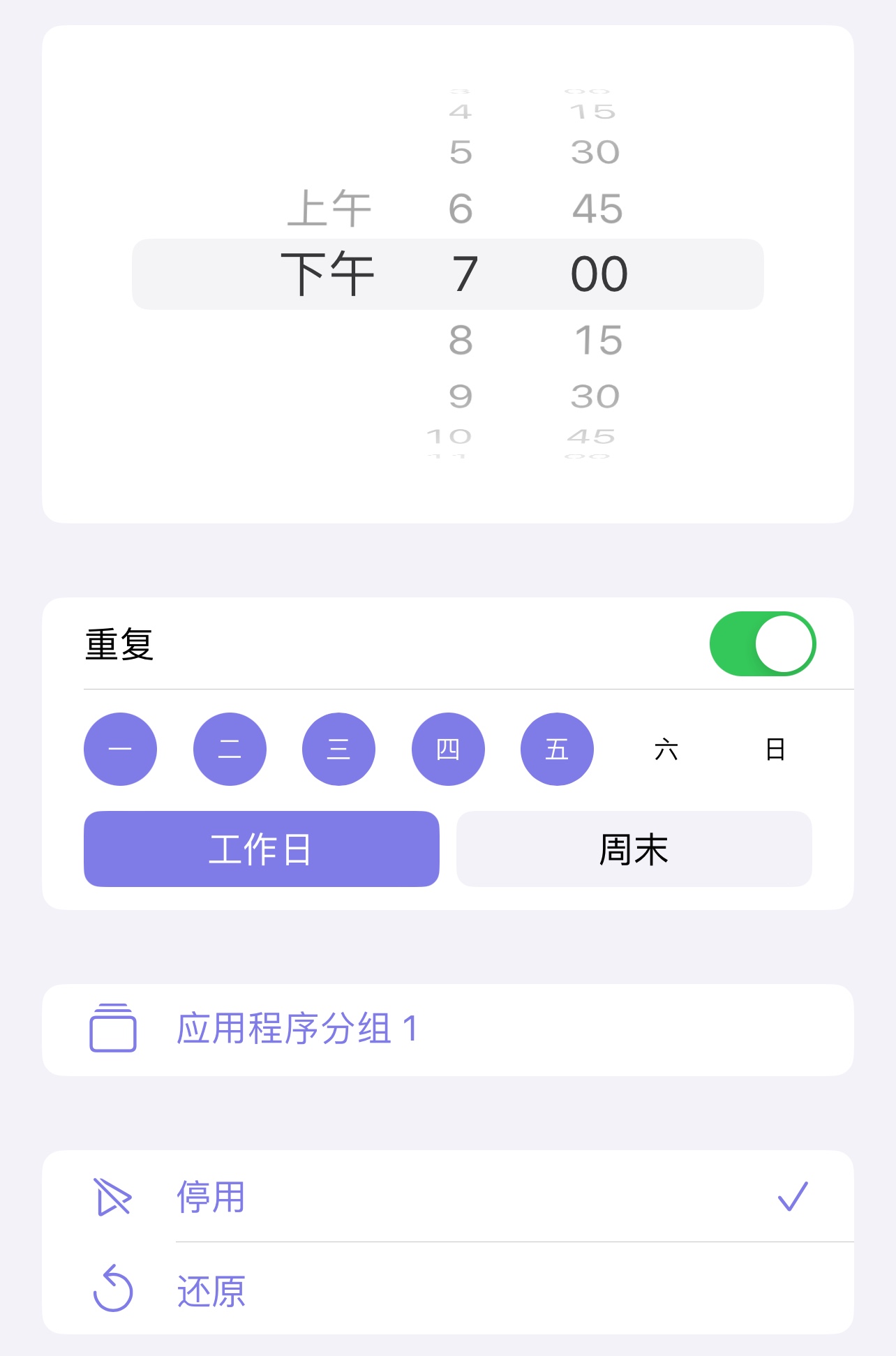
スケジュールは組み合わせて使用することもできます。以下の例のように、「アプリグループ1」のアプリは、月曜日から金曜日の夜に非表示になり、月曜日から金曜日の朝に復元されます。
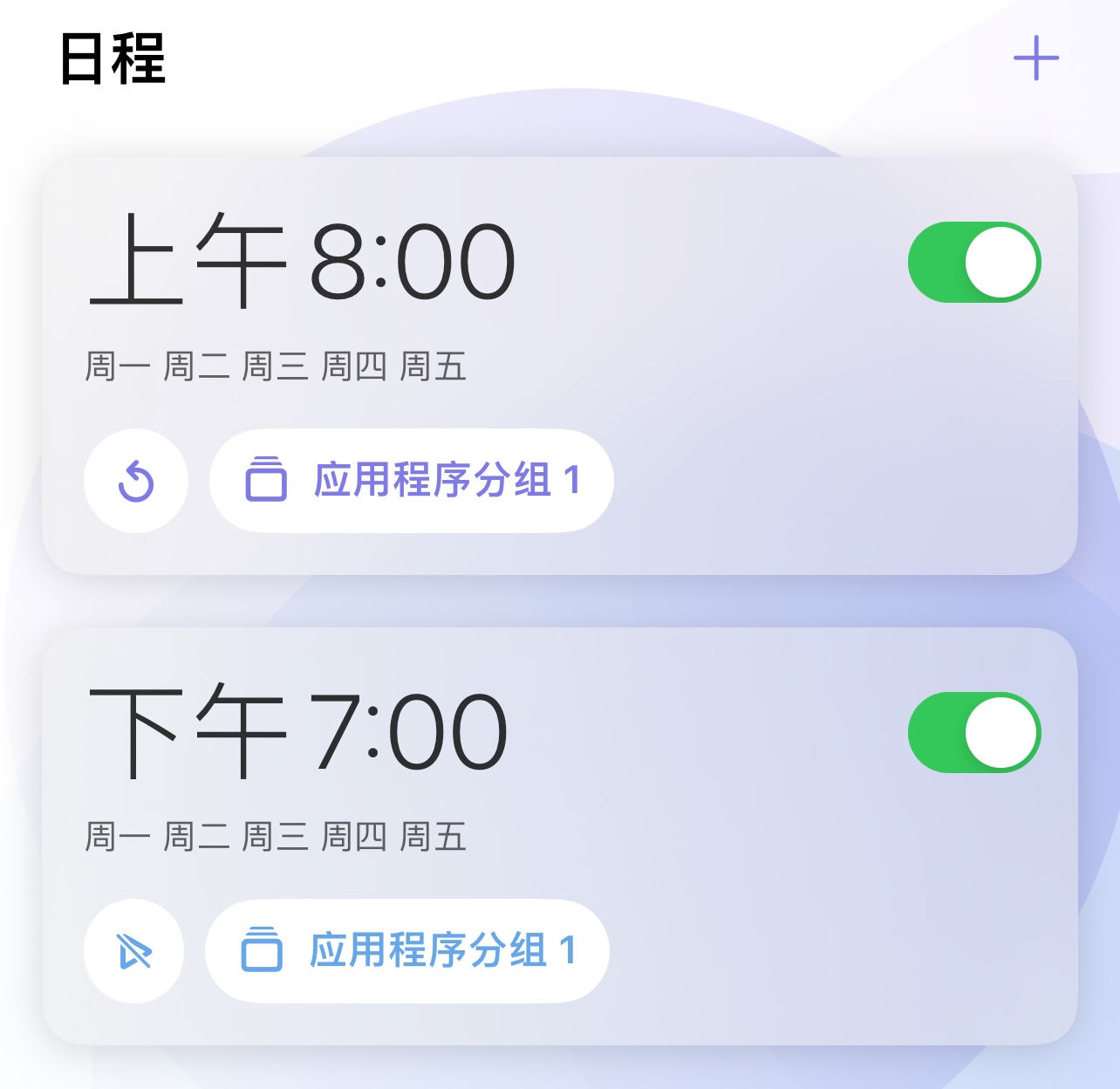
Capeは最大12のスケジュールの追加をサポートしており(Cape Proが必要)、より実用的な設定方法が発見されるのを待っています。