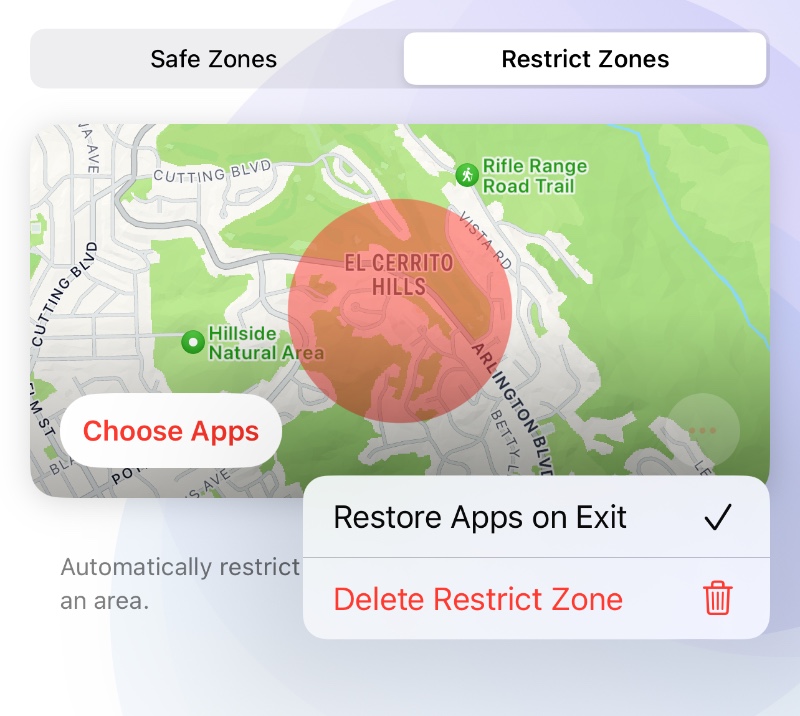Set for School
You can set it to prohibit the use of specific apps in school, this can be achieved in two ways: Schedule or Restricted Zones.
Open Cape, go to "Schedule" tab, tap "New Schedule".
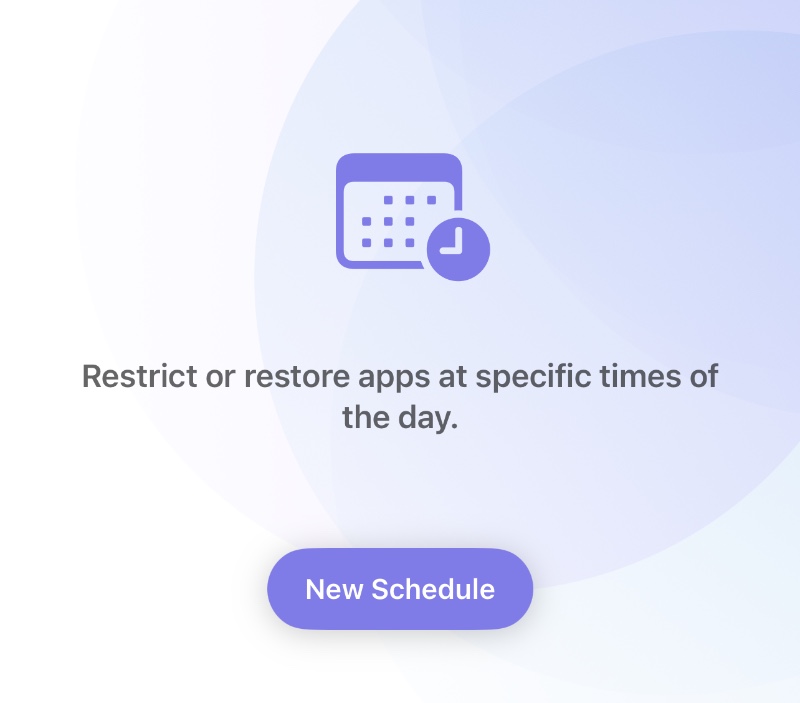
Tap "Choose Apps" to select a created group to apply the Schedule.
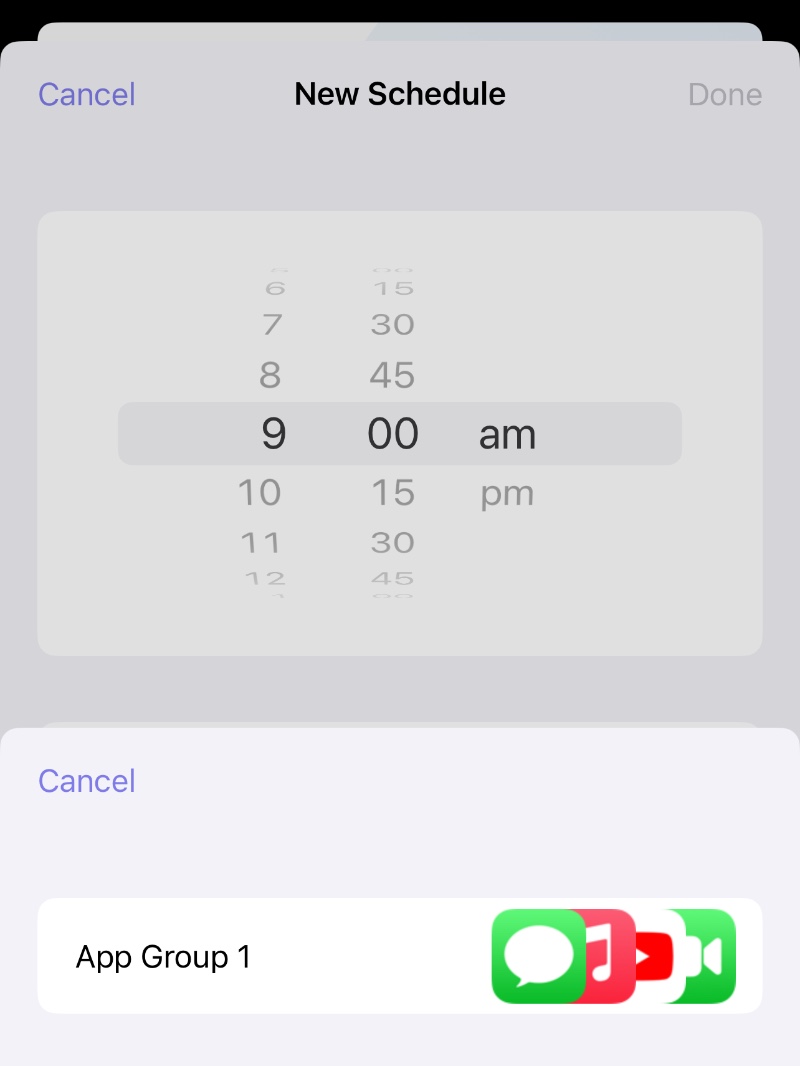
First set the app to automatically hide when going to school, for example, set the time to 9 am, select Weekdays, and select Hide or Block as the mode (depending on the type of restriction mode of the app group)

Tap "Done" to finish, then tap "+" to create a another schedule rule for restoring the app group after school, for example, set the time to 4 pm, select Weekdays, and select Restore as mode.
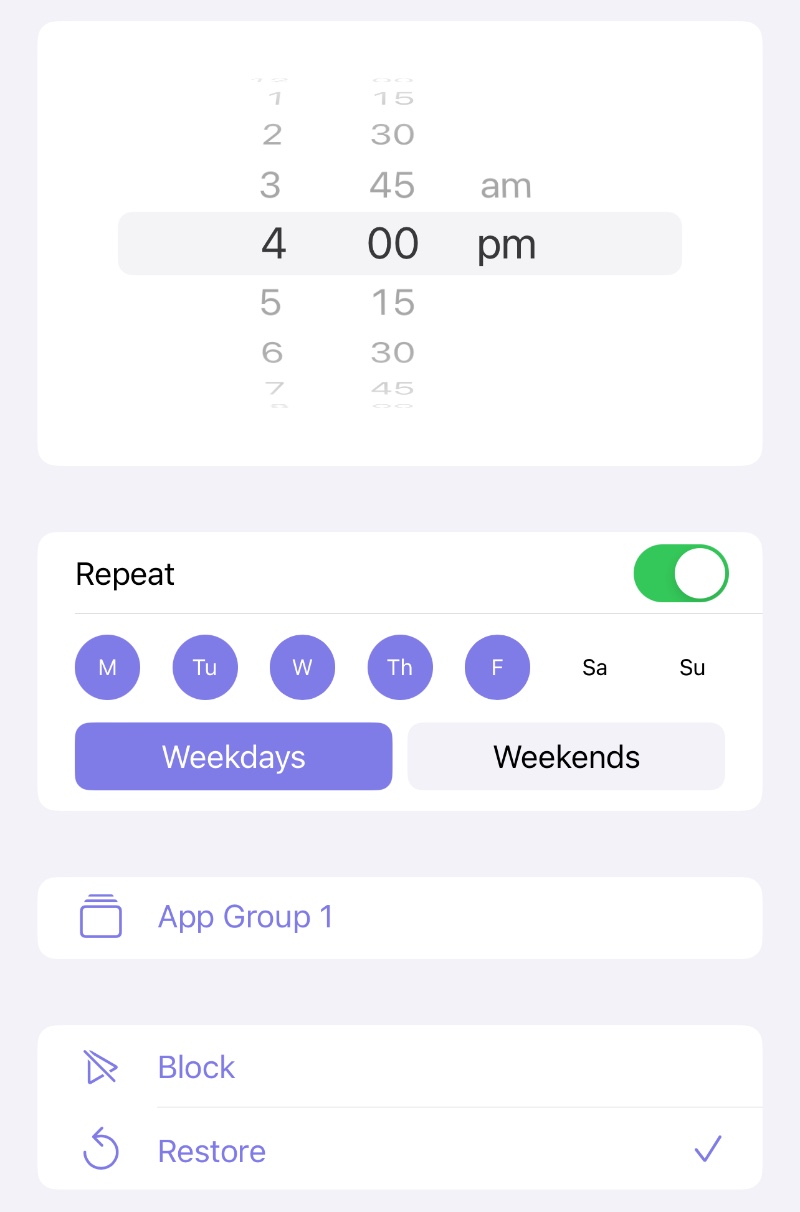
The settings are completed after tapping "Done", so that the selected app group will be blocked from use during school and restored after school.
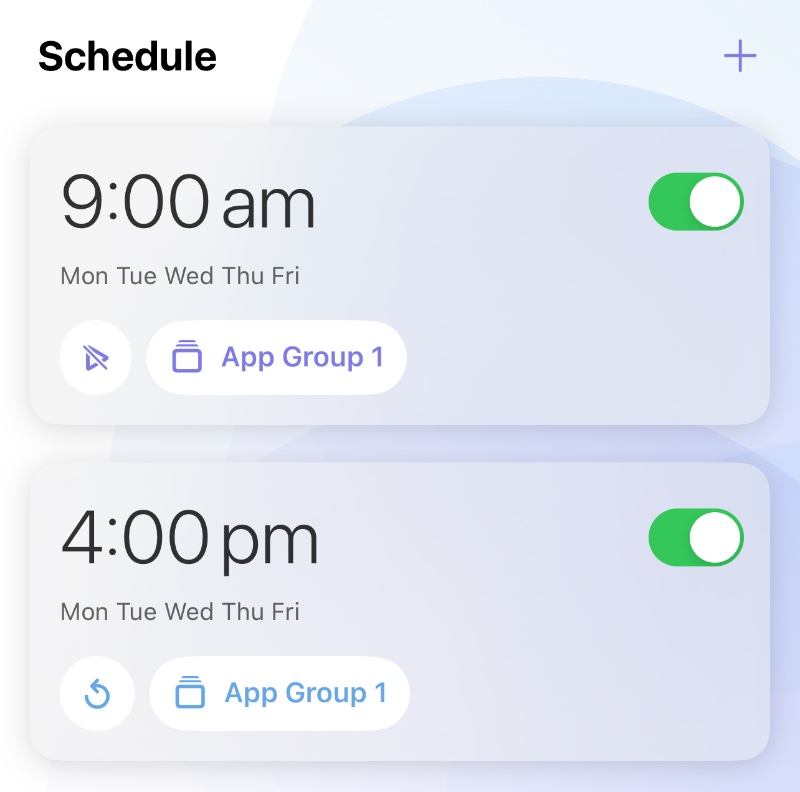
In addition to restrictions through Schedule, similar effects can also be achieved through Restrict Zone.
Open Cape, go to "Zone" tab, tap "New Restrict Zone".
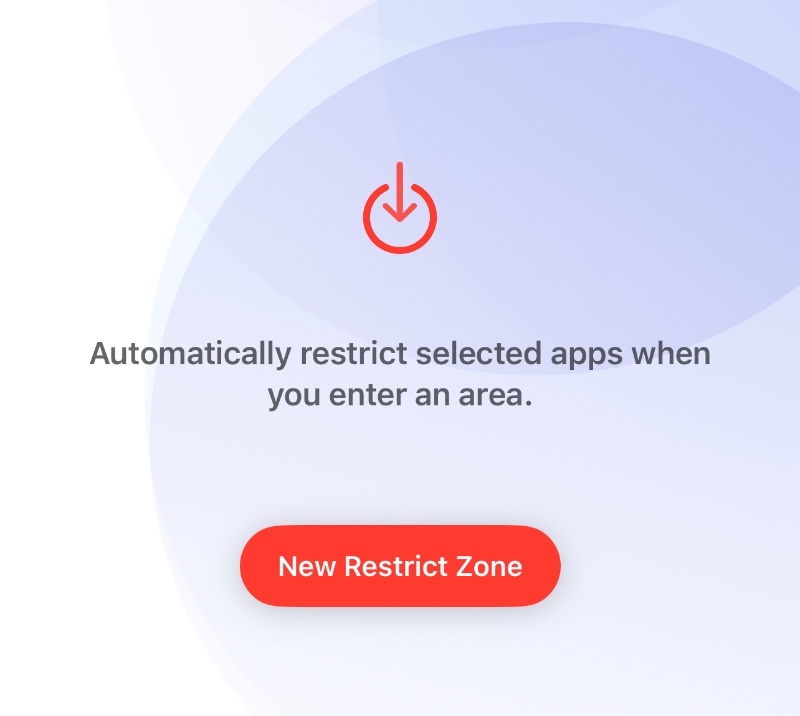
Then tap on the school on the map to set the center of the restricted area and select an appropriate diameter.
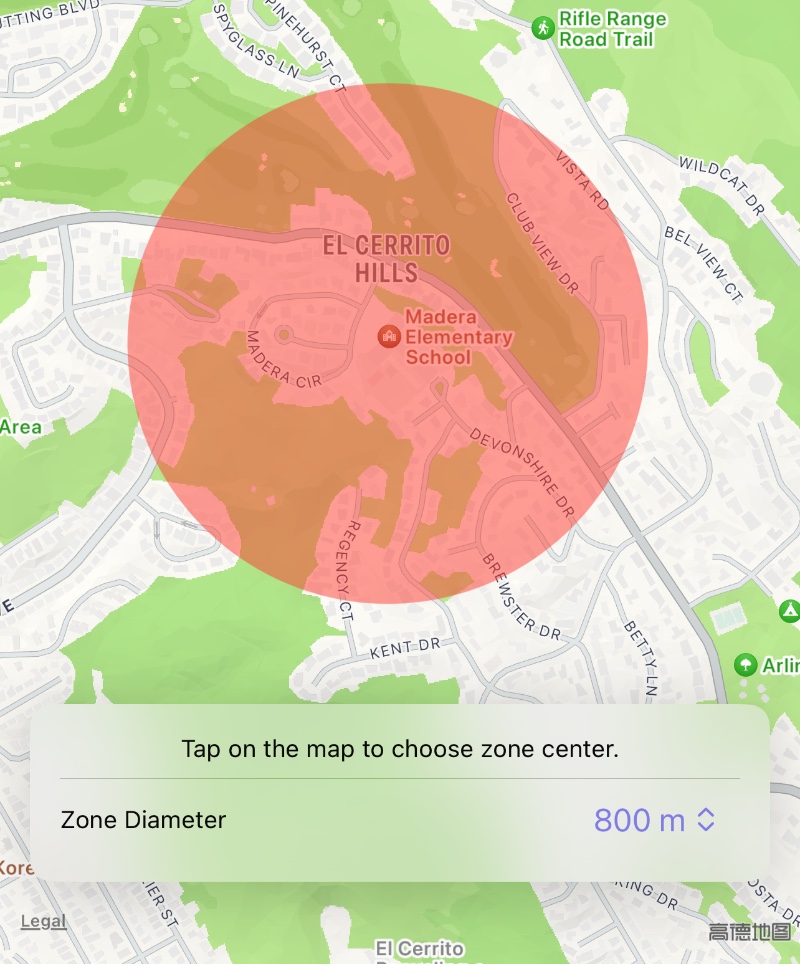
When finished by taping "Done", tap "Choose Apps" to select a created group to apply the Restrict Zone.
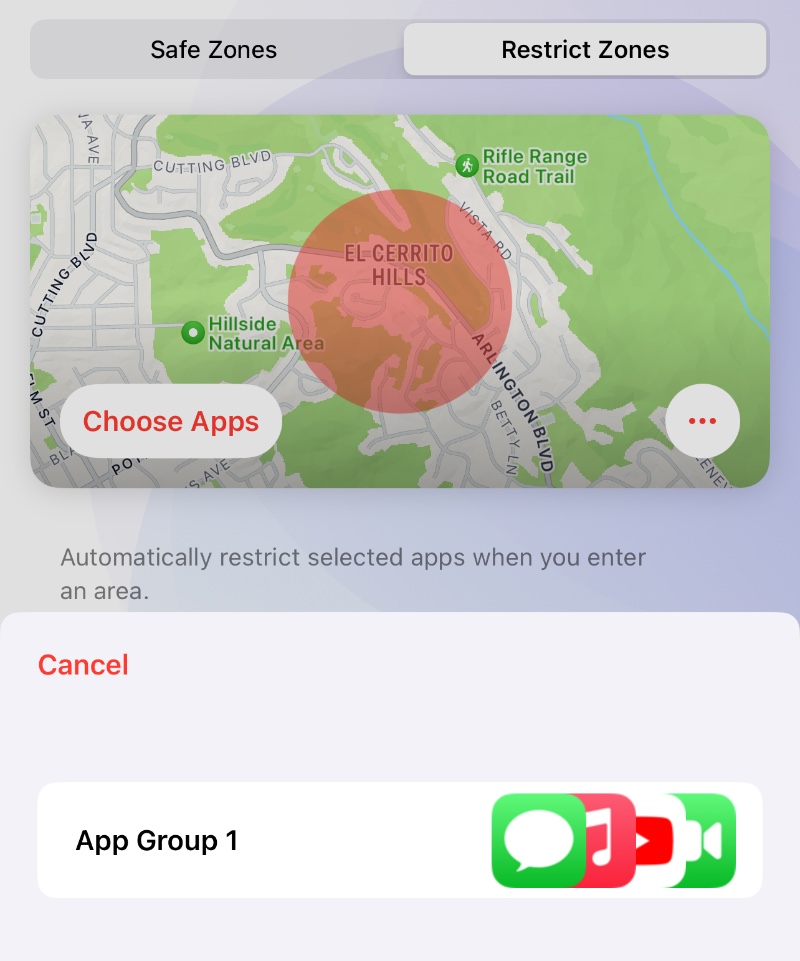
Selected group are now automatically restricted when your child enter the school area. If you also want to automatically restore the use of apps when your child leave the area, please tap "..." on the card and select "Restore Apps on Exit".