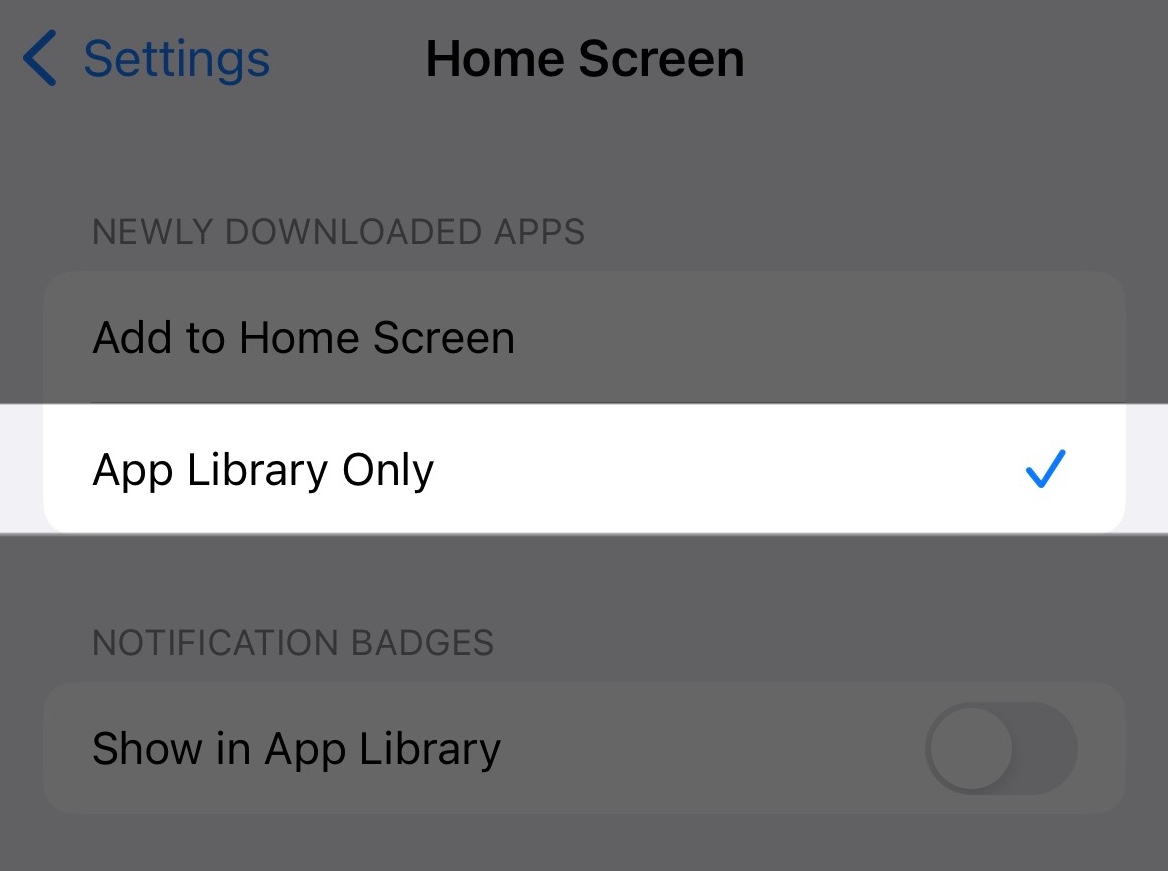Essential Concepts
Here we will introduce the two most important concepts in Cape, App Group and Restriction Mode. But please don’t worry, they’re easy to understand.
• Open Cape, click New App Group.
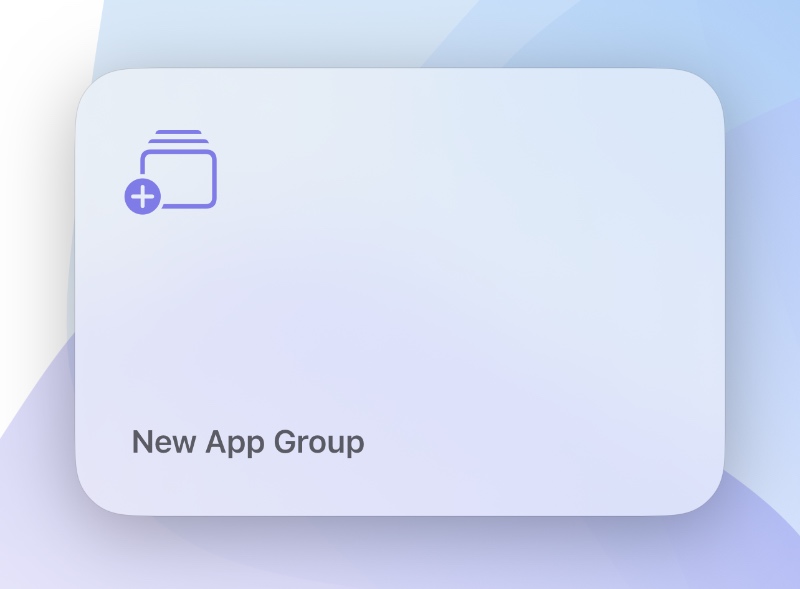
• Through “Choose Apps” you can select the app categories that need to be restricted.
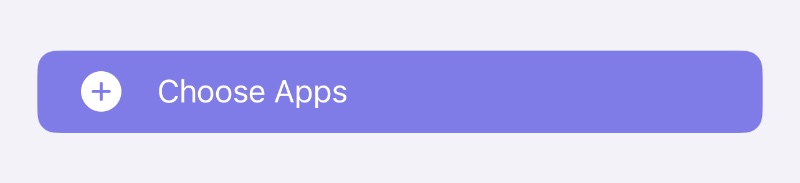
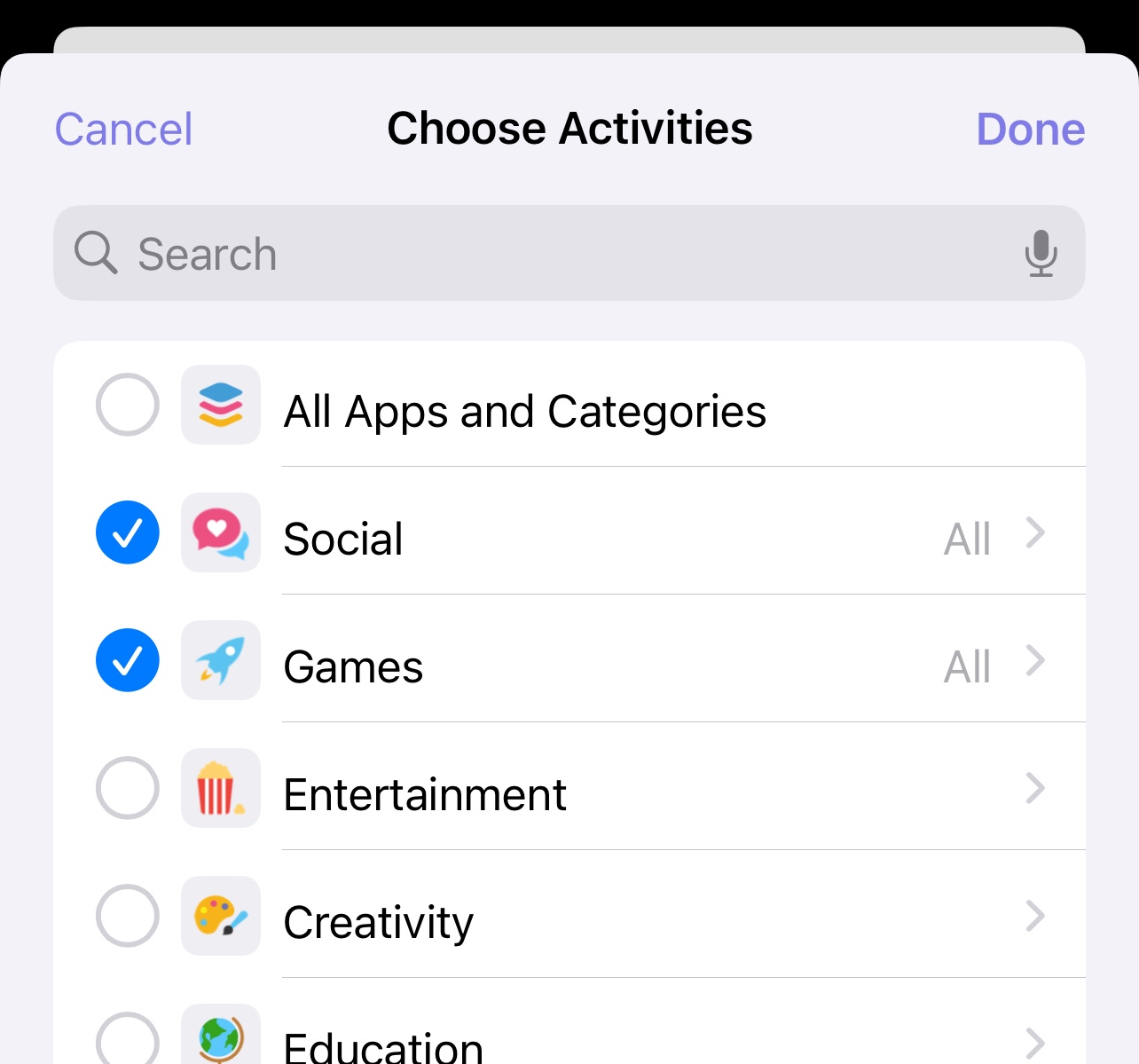
• Or expand the categories to select specific apps individually.
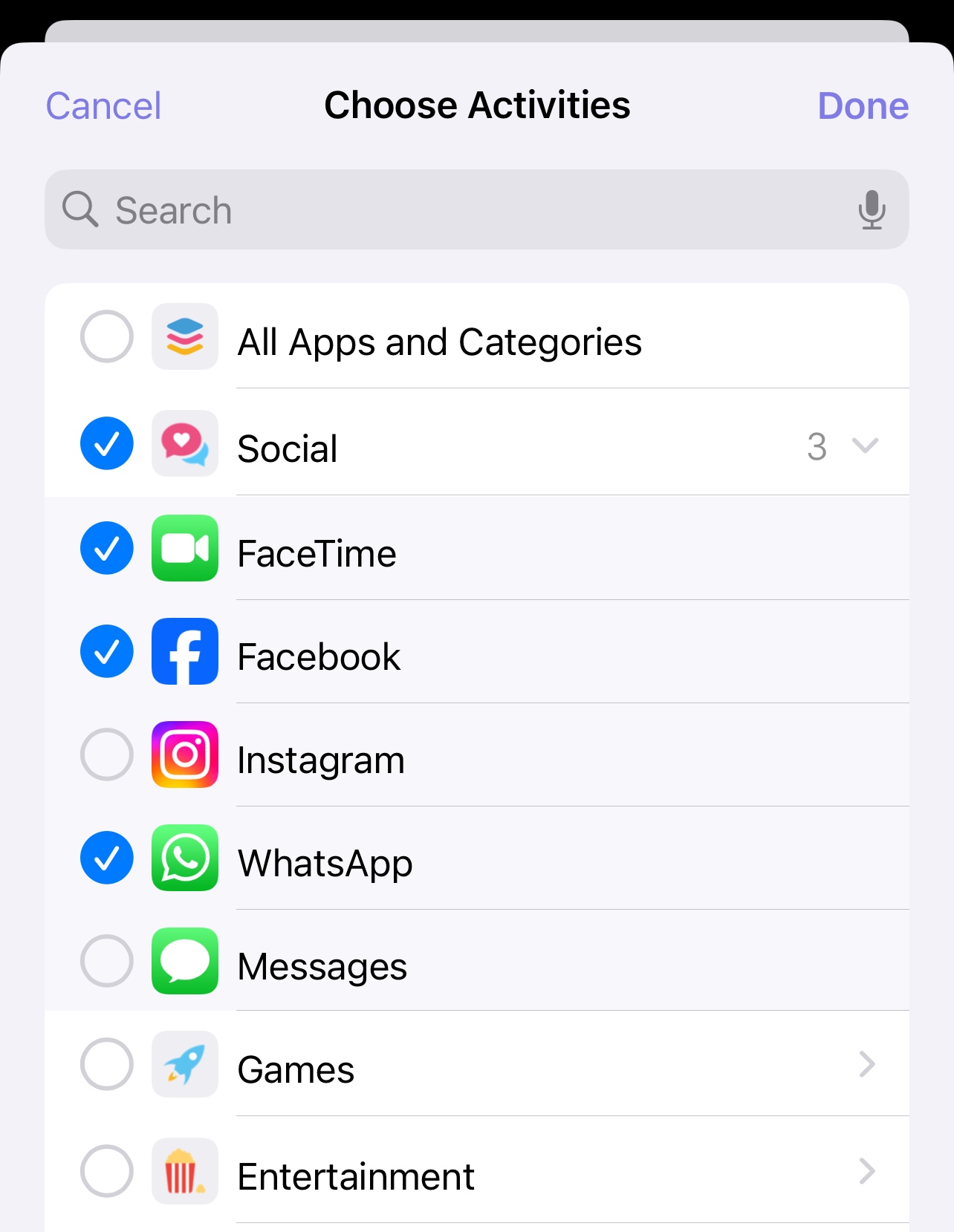
• After tapping "Done", the setting of App Group is completed.
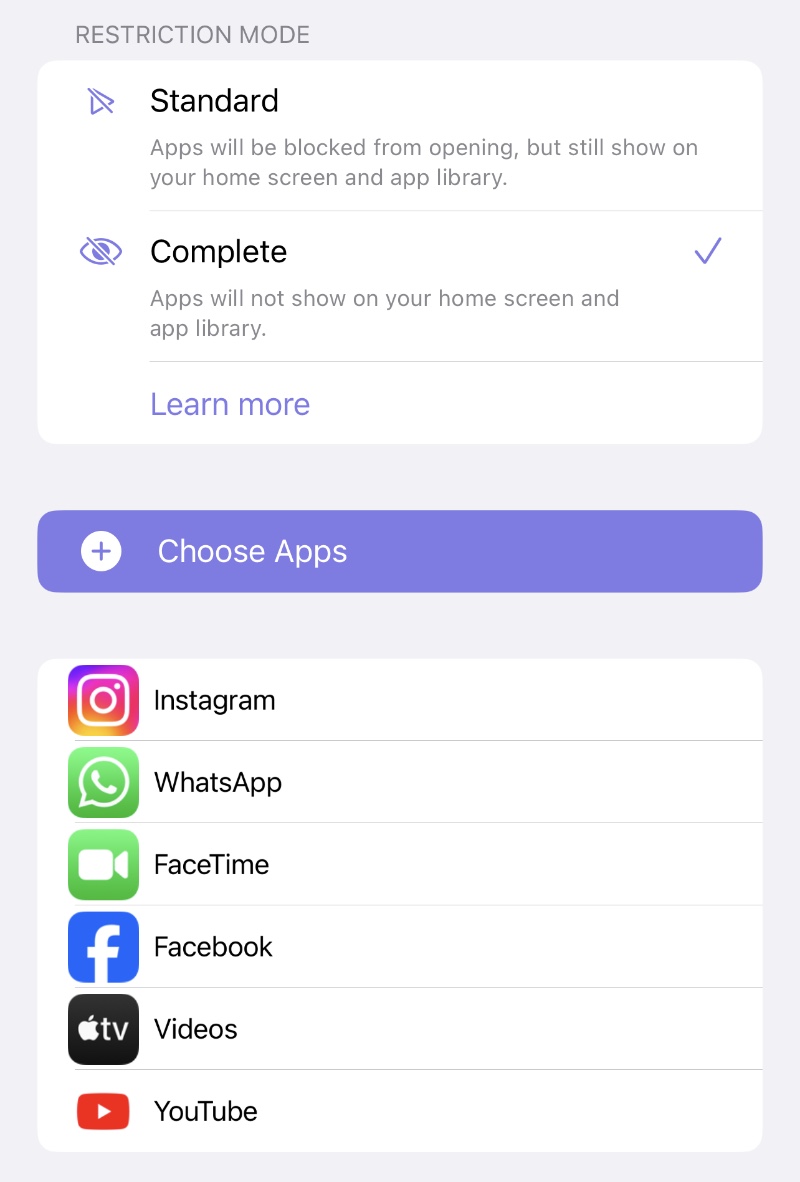
You must have also noticed the Restriction Mode above, which includes two types: Standard and Complete, they represent two different restriction effects when the App group is restricted:
• If the Standard is selected, when the Apps are restricted, they will be blocked from opening, but still show on your home screen and app library, there will be an hourglass icon in front of the App name, and the color of the App icon will become dark.
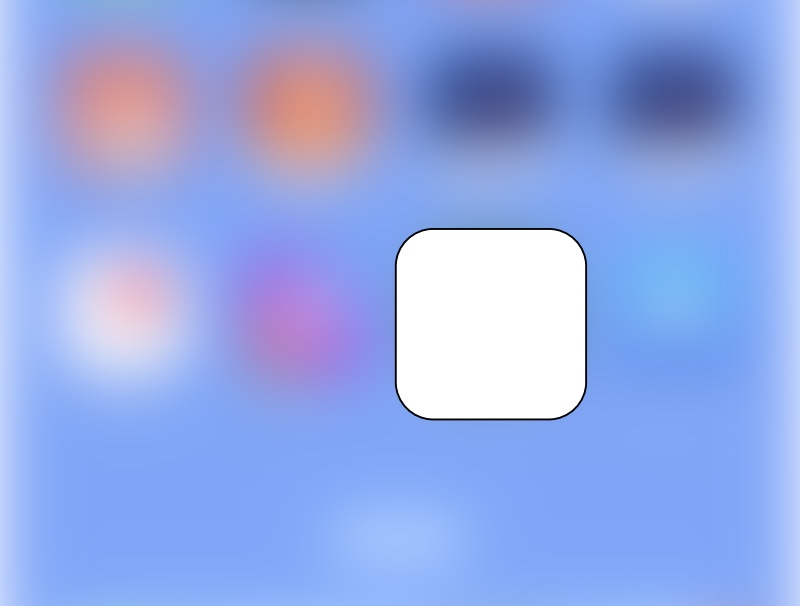
• If the Complete is selected, when the Apps are restricted, they will not show on your home screen and app library.
After restoring from restriction, location of the apps on your home screen may change.
To avoid messing up your home screen layout, you can go to System Settings → Home Screen, set "Newly Downloaded Apps" to "App Library Only", therefore restored apps won't show on your home screen.